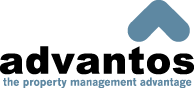|
|


Introduction
The purpose of this process is to help you in adding new clients to the Advantos ®
application.
Computer Set Up Tasks
Adding a new client requires that a variety of steps be taken. The following tasks should be done,
using the Advantos ERP application, when adding a new client:
- Create a new CLIENT, which defines a specific set of books, using the
(Client Management from the main G/L menu). Use Client#
9900 for your corporate books and Client# 9800 for the Payroll Trust Account
books (if you use our Payroll module). These client#s are chosen because they
are separate from special and corporate client#s. When you assign client#s for
standard clients, keep the client#s between 10 and 8999. DO NOT USE client no.s
less than '10'. Try to assign client#s 9000 and 9500 to special clients
(like your corporate owned properties). It is very important that all the information
here is correct, especially the Fiscal Year End, A/P Accounting Method and
Billing Cycle.
- Create a CHART of ACCOUNTS for this new client. Normally, this is an automatic process
completed above based on the "Chart of Accounts Type" entered. However, you can
Add Chart of Accounts separately from the General Ledger menu
if you choose. There are several sets of default charts of accounts on file. These
default charts have a client# equal to the chart type you put in the Client records.
(i.e. A1 - apartment, or C1 - Condo/HOA, or O1 - Office, etc. set of books).
Once the chart of accounts is created for your new client, you can add or delete accounts
to "customize" the chart for your new client. If you want to delete accounts from the
new client, make sure you do not delete any "Critical Accounts" (you will see a warning
message if you try). These default charts of accounts are set up for "Accrual"
accounting. If you wish to use a different kind of account system some accounts will
need to have their account classifications altered (from balance sheet to income for
instance).
- Create the BANK ACCOUNTS for the Client just created using the
Maintain Bank Accounts process, which associates the bank accounts with the Client
just created. Remember that if you do not know the accurate bank account balance at the
time you set the bank account up, you can skip it and enter the information later.
Entering a value in this bank account balance field will post it as the beginning bank
balance on the running bank account. It will not, however, post this value to
the general ledger; you must do this separately via a Journal
Entry. See the documentation for maintaining Bank accounts in help menu.
- Update Client record with Bank ID# if not already done by the above process (use "Client
Management" task). This updates Deposits and Payments field with Bank ID# this Client
will use in the future.
- If you use our A/R module for your management company, create a
new management company Customer for this new client in the A/R module. It is often
useful to use the same "Customer Number" here as the assigned client number of the
new client. This isn't strictly necessary but you must use the same address book
entry for both the client and the corporate A/R customer though.
Trust Receivables Tasks
The following T/R tasks should be completed when adding a new client:
- Add the residents through the Maintain Unit File process. Usually, the unit number
assigned to each resident bears some relationship to the address of the unit. You cannot have
duplicate unit numbers. Also, if you are creating these units in the TR month of May, for example,
and you are going to actually post payments or be responsible for creating an income statement
through posting transactions for May, then you DO want to create the invoice, as the software will
ask you as you file each new unit. Usually, however, you are creating these units while TR is in
the month PRIOR to the month you are going to begin regular monthly processing. In this event,
you should NOT create the invoice on filing each unit, as the system will automatically create
charges when TR is updated at the end of the current month.
- If you are using the Insurance module, add property insurance information through the insurance
sub-system.
- Add the balances that each resident owes (or the credit as a negative amount) the client, effective
at the end of the previous month. For example, if you are taking over effective May 1 and TR is in
May, then enter the balance that each resident owes as a single amount. If the client is on an
accrual basis for Income, then they have already booked the amounts currently owed as Income.
Thus, you would enter each resident balance due through 'Trust Receivable - Unit Information -
Create Charges/Credits' and likely use an account for 'Retained Earnings'. If the
client is on a Cash basis for Income, then the income that the resident owes has not been
recognized. In that event, you might want to create an income account for 'Prior Balance
Due' and post the entire debit or credit balance the resident owes to that account.
Accounts Payable Tasks
The following A/P tasks should be accomplished when adding a new client:
- Create any auto-invoices to be paid (i.e., monthly loan payments, etc.)
- Create an A/P Vendor for the Client, in order to make any payments payable to (such as investment
deposits).
General Ledger Tasks
The following G/L tasks should be accomplished when adding a new client:
- When you create a beginning bank balance when setting up a bank account, a journal entry to debit
(credit) your appropriate g/l account# for the bank and credit (debit) your prior earnings g/l
account# should be created. The actual g/l acct# depends on the value of the Bank Type field (see
'Bank Accounts - Bank Account Types').
- Make all other journal entries to recognize assets, liabilities, and equity
for this new client,
including any reserves allocated from retained earnings. Remember that these JE's to record the
balance sheet as it exists PRIOR to the GL month you are taking over should be tested by running a
balance sheet for the month prior to the official month you are starting financial transactions.
This means that if you are taking over, effective May 1, for example, the GL module will likely be
in May and you will be making your JEs with in a PRIOR period of April. Then, you can run a
balance sheet for April to make sure it balances.
- Review chart of accounts for any accounts to delete (the ones never used) and any accounts to improve
their description (especially reserve accts).
- If you are adding a client in the middle of a fiscal year, then you likely want to add the year-to-date
information on income and expenses. You can do this by either entering a lump sum total amount for
each income/expense item through 'General Ledger - Miscellaneous Utilities - 12 Month Spread' and
select the month PRIOR to the month you will be creating financial transactions, or you can simply
enter the actual amount for each month of the current fiscal year prior to your taking over.
- Remember, if your balance sheet prior to the start month does not balance, the likely cause is that
you entered data incorrectly. If your income statement prior to the start month has an error on it
indicating that GL does not match the statement, the likely cause is that your retained earnings is
incorrect and/or your Profit/Loss account (as seen in the Critical Accounts Table) was not entered
(it should be exactly the opposite of the amount in current year Retained Earnings).
- Also, remember: Once your Balance Sheet balances for the period PRIOR to the month you will commence
work, it may fall out of balance in the first month you take over. This is because you have created
a balance sheet with specific A/P figures and A/R figures, yet in the new month, you are entering
resident balances or reentering A/P invoices for payment. In effect, this duplicates the figures
you entered prior to taking over. So be careful and enter a correcting JE if necessary, to correct
that out-of-balance condition!
|