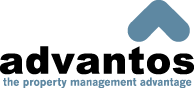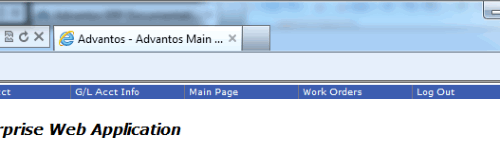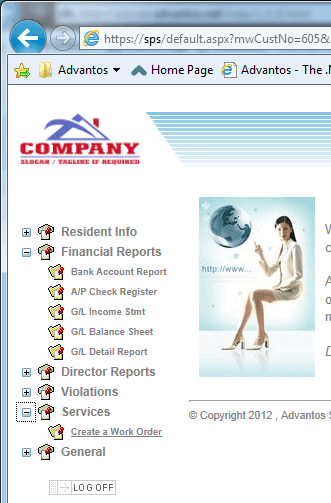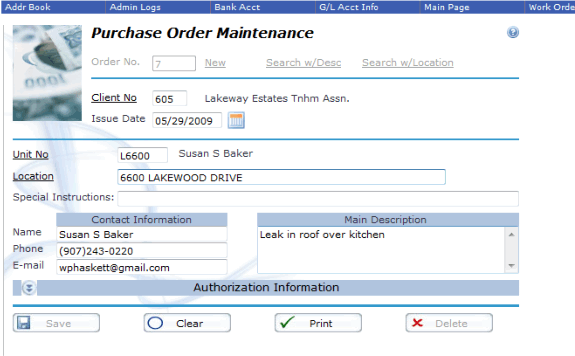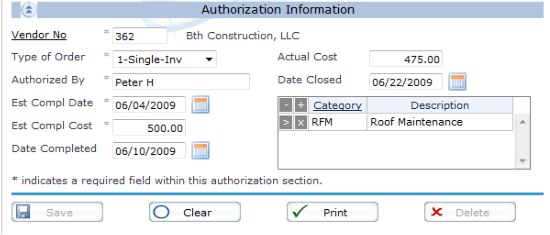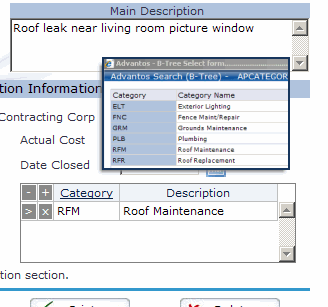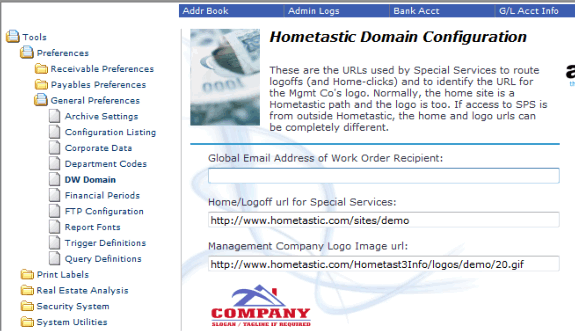- Advantos ERP v7 Online Documentation
- Admin Manual
- Contact Us
Accounts Payable Purchase / Work Orders
|
IntroductionThis module can be used for Purchase/Work Orders. Its purpose is to give you the ability to enter work order/purchase order requests, authorize certain requests, create a printed authorization request to send to a vendor, update current purchase/work orders through the AP invoice entry screen as vendors send in their invoices, and keep track of the status and history of work order/purchase orders through various search and print functions. Work orders are generally defined as requests for goods or services to be provided by some vendor (within the Advantos Enterprise A/P module). A work order can be initiated from two different sources: 1) from within the Advantos application by clicking the Work Order button at the top of any menu screen
or 2) from the Hometastic Web Portal application for the property using a standard browser. To do this simply select the Create a Work Order option in the left hand options menu.
Life of a Purchase/Work OrderA Purchase/Work Order request begins, is converted into an approved order, transforms into a completed order with the submittal, and the entry into the A/P accounting module, of an A/P invoice from the vendor, and is closed when the order is paid through the A/P accounting module. A purchase/work order, therefore, involves four distinct phases:
This is a generalized description of the life-cycle of a work/purchase order. A work/purchase order can be split up and converted into numerous purchase orders and paid the same way. Sections of a Work/Purchase OrderA work/purchase order has three sections: request section, the authorization section, and the allocation section. Normally the request section is completed first as its the actual work request. This part can be completed by either a property manager, administrative staff simply taking a work request and issuing a purchase order number, or a resident over the web.
The second section is where the work request is approved by a member of management; such as a property manager. In this section the vendor is identified and selected and the work/purchase order is defined as being either a single or multiple A/P invoice order. The person authorizing this order must be an authorized user on the Advantos Enterprise application. If the person authorizing the order isn't the person assigned as the manager for this client the user will have to approve the change (the assigned manager is defined in the Client Maintenance Manager field). Next the order allows both the estimated completion date and cost to be recorded. The date completed, actual cost, and date closed fields will be updated automatically when the A/P invoice is entered.
The third section is where the purchase order is allocated to defined categories (these categories being defined in through the A/P Miscellaneous menu). For each allocation to a category a description can be entered too. This allows supplemental reporting for those who need additional allocation reporting.
This process normally requires the resident (or internal staff) to initiate the request, an internal manager to authorize the request via the Advantos Enterprise Work Order Maintenance process, and the A/P staff to post the invoicing status and pay the invoice to close the order. Email NotificationWhen a Purchase/Work Order is first created it is often desired to notify someone of this, especially when the work is requested through the Hometastic Web Portal. You can identify one of two email addresses to receive notification of a work order request: 1) the property manager, or 2) another defined email address. The default email address to receive work orders is defined in "Tools > Settings > General > Homtastic Info".
This value is the controlling email address. It overrides the property manager's email address. If this email address is left blank, then any notification for work order requests will be sent to the defined property manager (see the Client Maintenance documentation). |