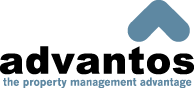Maintain Unit Files
This program allows you to access the unit and resident files in order to add, delete, or maintain selected records. As with other system modules all name, address and phone number information is maintained within the 'Address Book' and is utilized by this program. However, at times you may need to assign more than one Address Book entry to a resident/unit.
Keep in mind that if a unit/resident number is entered that does not exist within the system, a window will inform the user that the unit is not contained within the "MASTER" files. This window will restore the user to the beginning of the resident/unit maintenance process.
Client No:
Use this field to select or enter the client number of the resident whose file you wish to maintain. Enter the number manually or by selecting the 'Client No' link and choosing a number from the available listings. Click the 'Search By Name' link in order to organize the resident/unit selection window alphabetically. You can also enter the full or partial address of the client as a search function.
Unit No:
Enter the unit number of the resident whose file you wish to maintain by manually entering the number or by clicking the 'Unit No' link. When adding a unit, there are a few restrictions to the characters that are allowed in the unit no. First, there can be no leading zeros ('00421' id not acceptable while '421' is). Secondly, there must be an alpha or numeric character as the first and last character(s) of the unit no. ('/14', '14-', 'B14*', '%6B', etc are not acceptable). Third, the unit no. cannot be 'ALL'. There are special unit numbers as defined in the corporate-data settings configuration.
Manage Resident(s):
Clicking this link will bring up a window that will list the residents and primary resident of the unit. Selecting the number in the 'Key' column will open the Address Book Maintenance screen. This will allow you to edit the resident's contact information.
Bal Due$:
This field displays the amount that the unit currently owes. By clicking the 'Bal Due$' link, you can open up the unit's Transaction History.
- Unit Information -
# of NSFs:
This field provides viewable information rather than editable information. This field shows the total number of NSF checks that this resident has written since moving into the unit.
Billing Type:
This field contains the billing/invoicing notation that is to be assigned to the unit. The billing/invoicing notation is a two digit value that defines the billing type and the invoicing function. Press the arrow in the field to select an option from the drop-down list.
There are several pre-defined billing/invoicing types available.
-
Z1 - non-billable (doesn't appear on a statement)
Z2 - non-billable and non-invoiceable (also not invoiced)
Z3 - non-billable and no late fee (also no late fee assessed)
Y1 - no late fee assessed
Unit Type:
This field presents the notation for the type of unit that has been assigned. Several reports and report variables may utilize this data.
Sq.Feet:
This field details the square footage of the unit. It is normally static and entered when the unit is added to the system. It cannot be altered unless the user has a high security level (level 4) and it cannot be altered during the move-in process.
% Interest:
This field is for entering the percent interest of the common area allocated, by legal documents, to this unit. This field is only available to Condo or Office client types. It cannot be altered unless the user's security level is greater than 5 and it cannot be altered during the move-in process.
Physical Address:
This field is where you enter the physical address of the unit. This field cannot be altered unless the user's security level is greater than 4. It also cannot be altered during a Move-In. You can copy the address entered in the Address Book when a unit is added by entering [OK] in this field.
Remarks:
This field is for noting any special remarks about the unit. You can enter up to 55 characters for the remark. This field is not automatically cleared on Move-Out or Move-In transactions.
Legal Desc:
This field is for noting the legal description of the property such as the parcel number. This field is normally used for non-apartment clients. This field also cannot be altered during the Move-In process.
Mtgee/IMtgee:
Click on these links in order to bring up a list of available Mortgage Companies. Select the ones that are attached to the unit by clicking the appropriate numerical code in the 'Client' column.
- Financial Information -
Notes:
Select the 'Notes' link or the check-box to open the 'T/R Unit Notes Maintenance' window. Use the blank field to list any notes you desire in regards to the unit.
Ach Info?
Select the 'Ach Info?' link or the check-box to open the 'ACH Information Maintenance' window. This window contains the following fields:
Fed Route No:
Enter the Federal route number of the bank account for the resident of this unit. This is generally a 9 digit value and is the 1st part of the account number you see on a check.
Bank Account#:
Enter the bank account number of this resident in this field. This particular field controls the rest of the ACH fields. If you clear the data from this field than all ACH data is nullified.
ACH Trans Code:
Enter the ACH transaction code that is applicable to this particular resident in this field. Usually it will be a 27 for an automatic withdrawl from a checking account or a 37 for an automatic withdrawl from a savings account.
ACH Override Amt$:
Enter the resident's ACH override amount in this field. This amount will be deducted from the resident's account instead of what the configuration file specifies. You must maintain this amount because, once entered, it will always override the configured withdrawl. If a zero is entered in this field then this unit will not be processed through ACH. To process ACH normally for this unit leave this field blank.
Note: If the unit is flagged as having given notice of MoveOut, e.g. the Notice of MoveOut Date was entered, or the Owner's Association unit issued a "Payoff Letter" then this override amount is automatically reset to zero ($0).
Cr.Card Info:
Select the 'Cr.Card Info' link or the check-box to open the 'Credit Card Information' window. This process is not yet available and will be implemented in future versions of the software.
Stmt Format:
This field classifies the format of the unit's statements to be received. Use the drop-down list in order to select which format to use. This field is rendered irrelevant if the billing type has been defined aset as "non-billing."
Attachments
You can attach (or link to) any document, image, or anthing else stored on your network from within a unit.

If any documents are already linked, you will know because of the red check mark in front of the "Attachments" link. To link documents, click on the "Attachments" link to access the "T/R Unit Attachments" form.
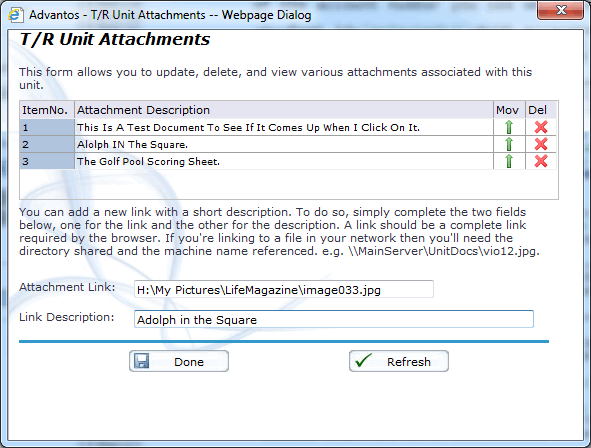
You can enter the network link to the document, image, or whatever and a short description of the item. It will appear in the list of attachments. You can move the attachments up or delete them if you so desire. When a link is deleted, the document itself is not deleted, just the link.
Billing Information
Primary Chrg$:
In this field, enter the main recurring charge on the account (usually classified as RENT or DUES). This is the amount that is billed to the account each time a statement is prepared during the client's billing cycle. NOTE: when you add a new resident/unit record, an invoice charge will be created in the amount that you enter into this field. The invoice date will be the beginning of the current billing period.
If you CHANGE the Primary Charge, an invoice may be created for the difference. This won't happen during a Move-In or Move-Out where prorations occur. No changes in rent can occur on an apartment-type vacant unit, unless the user has a security level of 7 (administrator). This is because balancing occurs in order to account for billed primary charges.
NonRef Fee$:
Enter the amount of any non-refundable, one time charges for the account. To skip this field, press [Tab].
Deposit Due$:
Enter the TOTAL amount of deposits (including key, pet, and last months rent) due from the current occupant, according to the lease/rental agreement. This field will be cleared out during a Move-Out command. For owner associations, enter the total Dues Deposit owed for this unit in this field.
Deposit Paid$:
This field is for information only and should not be edited from this screen. This field shows the amount of all security deposits (including key, pet, dues etc.) that have currently been paid.
Other Charges$:
Here you can enter up to 5 automatic charges that are the same amount for each billing cycle. Variable charges must be created manually through the 'Create Unit Charges/Credits' program function in order to be applied here. This field is mainly controlled by the frequency of applicable billing cycles.
- Activity Dates -
Date Added:
This field contains the date that the unit was added to the system. This date can only be entered manually if the user security level is greater than 6. Today's date is automatically generated and displayed for the user to accept, or change.
Effective Date:
This is the date that the owner/occupant has moved into the unit.
Notice of MoveOut:
This is the date that the current occupant gives in notice of an impending move-out. Entry into this field brings up additional fields to clarify the date of MoveOut such as including Effective Date, New Rent Amount, New Renter Name.
Note: If the unit is flagged as having given notice of MoveOut, e.g. the Notice of MoveOut Date was entered, or the Owner's Association unit issued a "Payoff Letter" then this override amount is automatically reset to zero ($0).
Notice of MoveIn:
This is the date that notice is given in regards to the intent of an individual to move into the unit. Brings up additional fields, including Effective Date, New Rent Amount, and New Renter Name.
Ready to Rent on:
This is the date that VACANT units will be available for occupancy.
Lease Starts on:
This is the actual effective date of the written lease agreement.
Lease Expires on:
This is the expiration date of the written lease agreement.
#Mos till Auto-Notice:
This field shows the number of months that should pass before the Unit prints on Lease Expiration Tracking Reports.
To Collections on:
This specified date sets a collection flag on the account which brings up messages to alert users of collection status. It also warns against accepting payments without Collection Department approval.
Notice of Escrow on:
This date only applys to HOA type clients by setting the date that the escrow payoff letter was prepared. This alerts users that the unit is in the closing process. This date also appears on the T/R activity report for move-outs.
Rent Last Changed on:
This is the date that rent was last changed. This is automatically updated when Primary Charge field is changed.
Manage Custom Dates:
There are ten custom dates that are available for administrator definition. These dates can be used by the user for whatever various dates need an explanation. These dates are defined in the database as CDATE1 - CDATE10 and CNOTES. This allows the user to extract this data for an export.
Since these dates are user defined, the labels on the form should be defined in an order that users understand. Remember that there is limited amounts of space for the label when being created.