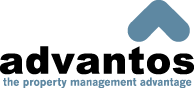Preparing Customer Statements
This process allows you to create customized billing statements to send to your customers. They can be run at any time and transactions not printed prior will appear on any of the new statements. You can re-run statements by simply entering a previous statement date in the Select the Statement Date field where an automatic reprint will take place. The statements are designed to reflect the balance forward from the last statement run, along with any charges and credits that have been posted since that time. Remember that a month-end flag is set during this process which prevents the processing of transactions after you have started the balancing process. Therefore, it is ideal to print statements as the last task during A/R EOM processing.
Select the Statement Date:
This field is for entering the date that you're going to run the selected Customer statements on. To select which date to use, simply select the calendar icon to the right of the date field and use the navigation buttons to find the date of your choosing.
Method to Select for Statements:
Use this dropdown list in order to organize the printed statements by Client No or Unit No.
Print Inactive Accounts?
Select this check-box in order to print all inactive accounts associated with your client or unit number customer statement selection.
Print on Letterhead?
Select this check-box if you wish to use letterhead for your customer statements. Follow the on-screen prompts in order to prepare your printer for letterhead usage.