Advantos Enterprise has built in security along with user configured
menu security. Each Advantos Enterprise process has security defined within the process. Numerous
business rules are pre-defined with appropriate security. The following table outlines
the various business rule security levels required throughout the Advantos Enterprise
by Advantos application.
This information is quite useful and should be part of the normal
Advantos Enterprise training regimen. For additional training, please see our training
page for more details.
|
Menu ID
|
Process
|
Sec - Business
Rule needing the Sec Level as a minimum
|
|
[F3]
|
Address Book
Maintenance
|
- change web security level (user must exceed this level).
- can't raise web security above user level.
4 - make any changes to data.
7 - skip the Zip code field.
7 - D]elete an address book entry.
7 - if [A]dding a user from a menu.
|
|
1.1.1
|
A/R Customer
Maintenance
|
3 - hold record lock on existing or new customer.
3 - do anything except View record.
6 - add a customer type if entered one doesn't exist.
6 - change any of the BOM, MTD, YTD balances.
6 - [D]elete a customer.
7 - change the last inv# used by customer.
|
|
1.1.3
|
A/R Invoice
|
3 - print an invoice.
3 - reverse an invoice.
3 - refund a payment.
3 - [F]ile the displayed data.
3 - return to a field to change.
5 - enter an A/R G/L account#.
6 - run this process when EOM processing flag is set.
|
|
1.1.4
|
A/R Receipts
|
3 - do anything except View record.
5 - apply any payment to UnApplied.
6 - create transactions when EOM processing is set.
7 - accept a payment on a flagged customer type.
|
|
1.1.5
|
A/R Account
Adjustment
|
6 - run this process when EOM processing flag is set.
7 - enter a negative (-) payment amount.
|
|
1.2.1
|
A/R Receipt
Adjustment
|
7 - modify an undeposited payment if a physical receipt issued.
|
|
1.2.3
|
A/R Deposits
|
6 - run process when EOM processing flag is set.
|
|
1.2.6
|
Reverse NACHA
|
6 - run the process when EOM processing flag is set.
|
|
1.7.2
|
A/R Invoices
from A/P Checks
|
6 - run process when EOM processing flag is set.
|
|
1.7.4
|
A/R Update
|
5 - allow override of A/R EOM processing flag.
|
|
1.7.5
|
A/R Automatic
Invoicing
|
6 - allow override of A/R EOM processing flag.
|
|
2.1.1
|
A/P Vendors
|
3 - add or change any data and maintain record locks.
5 - skip entering a Fed Tax ID.
5 - skip entering a Business License#.
5 - skip entering the Liab Insurance expiration date.
5 - skip entering the W/Comp Insurance expiration date.
5 - enter or change the 1099 code.
5 - delete a Vendor.
7 - change financial accruals (field#s 11-15).
8 - access the Signature Limit$ field.
|
|
2.2.1
|
A/P Invoices
|
3 - add or change any data and maintain record locks.
3 - to pass the following tests.
 Vendor has Fed Tax ID but no business license#.  Vendor has Fed Tax ID and liab ins expire date within 10 days.  Vendor has Fed Tax ID and W/Comp ins expre date within 10 days.
5 - modify the bank account the invoice will be paid from.
5 - enter a due date less than the invoice date (for unpaid inv).
5 - overpay a Purchase Order.
5 - enter the critical G/L acct# for accounts payable (or mapped).
5 - delete an invoice.
6 - [P]repaid an invoice from Option prompt.
6 - skip entering a PO# when POs exist for selected vendor.
6 - modify an invoice when EOM Processing flag is set.
7 - issue a check# less than the last one previously issued.
7 - delete an "Auto" invoice.
7 - post accrual invoice to G/L with an InvDate less than beginning of next month.
7 - create a prepaid check with negative payment amount.
|
|
2.2.2
|
A/P Recurring
Obligations
|
3 - add or change any data and maintain record locks.
5 - change bank account the invoice will be paid from.
5 - delete a Note.
6 - create an unequal final payment.
6 - change the client on a non-add.
|
|
2.2.3
|
A/P Work Order
|
3 - add or change any PO data and maintain record locks.
5 - enter PO completion date (instead of A/P doing it).
5 - enter PO completion cost (instead of A/P doing it).
5 - enter PO closed date (instead of A/P doing it).
5 - delete a PO.
6 - enter authorized by if different than user or client manager.
6 - close a PO when no A/P invoices have been paid on it.
7 - delete a PO when the user is different than who authorized it.
|
|
2.2.4
|
A/P Automatic
Invoicing
|
3 - run this process.
6 - create invoices when EOM processing flag is set.
|
|
2.3.1.1
|
Change A/P
Due Date
|
4 - run this process.
4 - modify the bank account the invoice will be paid from.
6 - modify an invoice when EOM processing flag is set.
|
|
2.3.1.2
|
Change A/P
Due Date(s)
|
3 - run this batch process.
6 - modify an invoice when EOM processing flag is set.
|
|
2.3.3.1
|
A/P Checks
|
3 - run this process.
6 - can run process while A/P EOM processing flag is set.
7 - allow printing signature font on checks.
|
|
2.3.3.2
|
A/P Checks
Reprint
|
7 - print both MICR line & signature on reprinted checks.
|
|
2.3.5
|
A/P Checks
Void
|
4 - allow check voiding (otherwise view only).
6 - run process when EOM processing flag is set.
|
|
2.6.3
|
A/P Checks
Blank
|
3 - run this process.
6 - create invoices when EOM processing flag is set.
|
|
2.6.5
|
A/P Work Order
Categories
|
8 - run this process (print blank checks).
|
|
2.7.2
|
A/P Update
|
5 - allow override of A/P EOM processing flag.
|
|
3.1.1
|
Employee Info
|
3 - run this process.
6 - create invoices when EOM processing flag is set.
|
|
3.1.2
|
Salaries
|
3 - do anything except view data.
7 - change client# employee works for if they have earned prior wages.
7 - change payrate of already existing employee.
7 - change existing vacation rate.
7 - change existing sick rate.
7 - delete an employee.
7 - display employee payrate and date rate last changed.
|
|
3.1.3
|
Earnings Totals
|
7- change any employee's earnings/tax totals.
|
|
3.2.1
|
Income Tax
Rates
|
7 - do anything except view data.
|
|
3.2.2
|
Other Tax
Rates
|
7 - do anything except view data.
8 - delete a taxrate.
|
|
3.2.3
|
Worker's Comp
Rates
|
7 - add premium/tax entry into table.
7 - delete premium/tax entry from table.
7 - save premium/tax entry in table.
7 - change any data in table.
|
|
3.2.4
|
Tax Vendors
|
7 - do anything except view data.
|
|
3.3.1
|
Wage Entry
|
5 - enter zero amount for #hrs worked if type # ADV, BON, COM, RCR, or MOV.
|
|
3.3.2
|
Wage Report
|
3 - allow printing total amount, premium, and gross wage.
|
|
3.3.3
|
Run Payroll
|
7 - print signature on checks.
|
|
3.3.5
|
P/R Check
Void
|
6 - do anything if A/P EOM flag is set.
6 - do anything except view data.
8 - void an EFT (direct deposit) voucher.
|
|
3.3.7
|
P/R Check
Reprint
|
7 - allow signature font to print on check(s).
8 - allow check reprint for all dates.
|
|
3.6.2
|
P/R Tax Records
|
5 - do anything except view data.
7 - create tax record for non-existent employee.
|
|
4.1.1
|
T/R Unit
Management
|
RM - can't change primary charg (PCG) amount.
RM - can't bypass invoicing for PCG when not (MI or MO).
RM - can't access any field except 22,23, or 24 if security less than.
3 - create a new unit.
8 - alter Address Book info for special unit (#OTHER).
7 - change PCG amount (prompt to proceed).
7 - change/view ACH bank account#.
6 - allow bypassing invoicing for PCG change when not (MI or MO).
6 - [A]dd a new unit.
6 - change #NSF checks previously issued (change autoUpd field).
5 - change square feet of unit (if not MI).
6 - change %interest (if not MI).
5 - change physical address (if not MI).
5 - change legal description (if not MI).
5 - change Insurance billing servicer (if not MI and HOA...
...client and Insurance not in HOA dues).
6 - change PCG when T/R EOM flag is set.
5 - change G/L acct# assigned by DescCode on 'OTHER' charges.
6 - enter G/L acct# for A/R (or mapped A/R) on 'OTHER' charges.
6 - change non-Add refundable deposit on HOA client.
7 - change date unit added (on non-Add).
7 - change date of last rent-change (on non-Add).
3 - make any changes to data.
4 - execute a Move-In (MI).
4 - execute a Move-Out (MO).
7 - [D]elete a unit.
6 - bypass invoicing for PCG/Fee change (if not RM).
6 - change value of ACH override amount$.
7 - change PCG if vacant and Apt-type client.
6 - modify SecDep paid field(s).
6 - change any field# greater than 11 (if Add or MI).
6 - enter new rent for new tanant on notice of MI/MO.
5 - change PCG from standard PCG defined in (TRTBL) item...
...{ChartType}*{Client#}*DUES for selected client#.
|
|
4.1.3
|
T/R Invoices
|
RM - create a credit memo.
RM - Refund[RF] a payment or create a Refund[RF] invoice.
RM - [R]everse a payment or create a [R]eversal invoice (BAK).
RM - create a Primary Charge (PCG) invoice.
RM - alter G/L acct# of description code G/L acct#.
4 - an RM with this security privilege can:
 create credit memo on non-PCG invoice.  create [R]eversal invoice (BAK) (can't reverse a payment).
3 - Refund [RF] a prior payment.
3 - [R]everse a prior payment.
4 - change G/L acct# and amount on new invoice.
6 - create a Refund [RF] invoice (partial refund-BAK).
5 - post to a critical (or mapped) A/R G/L acct#.
5 - post to a critical A/P G/L acct#.
5 - post if A/P EOM flag set and T/R = A/P processing period.
6 - create Refund[RF] invoice for a non-BAK description.
6 - create if T/R EOM processing flag is set.
7 - create a [R]eversal invoice.
|
|
4.1.4
|
T/R Receipts
|
RM - 'Do you want to Print a Receipt (Y/N) ?' message default...
...to [Y]s for RM and [N]o for others..
3 - post any payments.
5 - enter a payment with a future payment date.
5 - can't apply ALL of payment to UnApply and/or SecDep.
6 - create a deposit for a receipt with the [D]eposit response...
...to 'Ok(Y/N)?' prompt if T/R EOM flag is set.
8 - allow posting of payments to "Special" unit#'s UnApply.
|
|
4.1.5
|
T/R Accounts
Adjustments
|
5 - post a DEPOSIT source on an HOA client.
6 - post a SETUP source.
7 - can't post to unit if vacant and AptType client and an...
...UnApply amount is available.
7 - post negative payment amount if source is not SETUP.
|
|
4.2.2
|
T/R Receipt
Adjustment
|
3 - do anything.
5 - change receipt date beyone current date.
7 - change amount of receipt (if unit is vacant).
7 - change amount to be applied to Sec Dep (if unit is vacant).
7 - change amount to be applied to UnApply (if unit is vacant).
7 - change receipt if paper receipt was issued to payer.
|
|
4.2.3
|
T/R Deposits
|
6 - run process during T/R EOM if standard, non-EOM deposit.
|
|
4.2.6
|
Reverse NACHA
|
6 - run the process when EOM processing flag is set.
|
|
4.5.1
|
Property
Insurance
|
5 - do anything except View data.
7 - [D]elete an insurance policy.
|
|
4.5.2
|
Mortgagees
|
3 - do anything except View data.
5 - [D]elete a mortgagee.
|
|
4.5.3
|
Insurance
Billings
|
5 - create T/R invoices.
6 - create T/R invoices when T/R EOM processing flag set.
7 - allow assignment of different G/L acct# to T/R invoices created.
|
|
4.6.2.1
|
New T/R
Billing
|
7 - allow entry of A/R G/L# (throw A/R out of balance with G/L).
|
|
4.6.2.2
|
New T/R
Billing(s)
|
7 - enter zero amount in '2-Flat amount to REPLACE existing amounts'.
|
|
4.6.3
|
T/R Billing News
|
3 - [D]elete a newsletter.
3 - change a newsletter.
|
|
4.6.5
|
Transfer of
Ownership
|
8 - enter an effective date greater than current date.
|
|
4.6.6
|
T/R Invoice
Desc. Codes
|
 user must have higher security than T/R description to access. user must have higher security than T/R description to access.
 user must have equal security to T/R description to View details. user must have equal security to T/R description to View details.
 user can only enter a maximum security equal to their own. user can only enter a maximum security equal to their own.
 user can't [D]elete code with higher security. user can't [D]elete code with higher security.
7 - can't associate an A/R G/L acct# to a code.
7 - can't associate an A/P G/L acct# to a code.
7 - enter zero security level for an existing code.
|
|
4.7.2
|
Delinquent Fees
|
3 - to access this process.
7 - create late charges in middle of billing cycle.
7 - allow override of T/R EOM processing flag if set.
|
|
4.7.4
|
T/R Update
|
7 - allow override of T/R EOM processing flag if set.
|
|
5.1
|
G/L Account
|
3 - do anything except View data.
5 - [D]elete an account.
7 - change a Major account class (if there's no GLFT for current month.
7 - change the BOY amount (not used).
7 - change the BOM amount (not used).
7 - change an existing account's last years monthly average.
7 - change an existing account's two year old monthly average.
7 - [D]elete an account with prior or current activity.
7 - create GLFT through current month if adding new account.
|
|
5.2.1
|
Journal Entry(s)
|
5 - allow posting to other than current G/L financial period.
3 - post directly to current financial period.
5 - post directly to the next financial period.
7 - post directly to a previous financial period.
7 - post a single entry (usually at least 2 entries are created).
7 - post an unbalanced entry(s) (posted items don't balance to zero.
7 - skip also posting to a bank account.
|
|
5.2.3
|
Recurring
Journal Entry(s)
|
5 - create any recurring J/Es.
7 - allow non-posting of bank accounts.
7 - post an unbalanced entry(s).
7 - skip also posting to a bank account.
|
|
5.3.1.1
|
Budget Mgmt
|
7 - start budget in mo/yr other than start of next fiscal year.
7 - load actual financial data during budget initialization.
7 - copy mthly amounts to the end of the defined fiscal mthly period.
7 - change any data for a G/L account#
7 - [D]elete a budget.
7 - [F]ile/save a budget.
|
|
5.3.1.2
|
Budget Reserves
|
3 - edit reserve data.
5 - [D]elete reserve data.
7 - update annual reserve calculations to reserves.
|
|
5.3.2
|
Copy Budget
|
6 - allow start MoYr different than current G/L financial period.
|
|
5.3.3.3
|
Print Reserves
|
7 - allow full printout different than default 12 periods (months).
|
|
5.6.2
|
G/L Account
Classification
|
7 - [D]elete a class code.
7 - [F]ile/save a class code.
|
|
5.6.3
|
Critical G/L
Accounts
|
7 - make any changes to the Critical Accounts table.
|
|
5.6.5
|
Financial Totals
Spreadsheet
|
7 - load G/L chart of accounts data if something's changed.
7 - copy monthly amounts to end of defined 12 month spread.
7 - make any changes to the data.
7 - [F]ile/save the financial data.
|
|
6.1.1
|
Client Mgmt
|
5 - create a new Client.
5 - change the bank account ID# deposits are made to.
5 - change the bank account ID# checks are disbursed from.
5 - change any data for the selected client.
6 - change an In-House manager.
6 - change the A/R balance from the T/R update.
6 - change the DefInc balance from the T/R update.
6 - change the A/P balance from the A/P update.
6 - change the PrePd Exp balance from the A/P update.
7 - change the # of months on the Advantos Enterprise system.
7 - change the type of billing notice.
7 - change the A/R billing cycle.
7 - change the A/R billing cycle year-end.
8 - [D]elete a client.
8 - change the A/P accoungint method.
8 - change the P/R funds transfer method.
|
|
6.1.1
|
Client Mgmt
(properties)
|
5 - create a new Client.
5 - change the bank account ID# deposits are made to.
5 - change the bank account ID# checks are disbursed from.
5 - change any data for the selected client.
7 - change an In-House manager.
7 - change the A/R balance from the T/R update.
7 - change the DefInc balance from the T/R update.
7 - change the A/P balance from the A/P update.
7 - change the PrePd Exp balance from the A/P update.
7 - change the # of months on the Advantos Enterprise system.
7 - change the type of billing notice.
7 - change the A/R billing cycle.
7 - change the A/R billing cycle year-end.
8 - [D]elete a client.
8 - change the A/P accoungint method.
8 - change the P/R funds transfer method.
|
|
6.1.2
|
Delete Clients
|
 cannot use program unless '*' global module access. cannot use program unless '*' global module access.
 cannot use program if user has client access restrictions. cannot use program if user has client access restrictions.
7 - allow user access (use).
9 - allow deletion of non-zero balanced bank accounts.
10 - allow deletion of ALL clients at once.
|
|
6.2.1
|
Mailing List
|
3 - do anything except View data.
5 - [D]elete mailing list record.
|
|
6.4
|
Mgmt Fees
|
5 - allow mgmt fee process to run if run flag is already set.
|
|
7.1
|
Bank Account(s)
|
3 - do anything except View record.
5 - [D]elete a bank account.
7 - enter a beginning bank balance.
7 - change the "Controlling" client#.
7 - remove or leave blank the MICR code.
7 - remove or leave blank the MICR code for deposits.
7 - remove or leave blank the bank route#.
7 - remove or leave blank the Fed route#.
7 - change the last check# used.
7 - change the last bank transaction used.
7 - change the bank account type.
8 - access any signature information.
|
|
7.2.1
|
Access BankBook
|
5 - print a bank statement for P/R or Corp client#.
|
|
7.2.2
|
Transaction
Adjustment
|
6 - change a current transaction.
|
|
7.5
|
Bank Account
Types
|
6 - run this process at all.
|
|
8.5.1.6
|
Advantos
Background Svc.
|
7 - start and stop the Advantos Enterprise service.
|
|
8.5.2
|
Restrict Dbms
Account
|
9 - select available Advantos Enterprise account(s) if no Advantos Enterprise user limits.
|
|
8.5.6
|
Zip Codes
|
5 - [D]elete a zip code.
6 - [A]dd a new zip code.
|
|
8.6.1
|
Security
Profile
|
 can't give less than 0 nor more than 10 privileges. can't give less than 0 nor more than 10 privileges.
 can't create privileges higher than users own privilege. can't create privileges higher than users own privilege.
 can't give more than 6 privileges if own acces is limited (not '*'). can't give more than 6 privileges if own acces is limited (not '*').
 can't give more than 6 privileges if own privilege is RM. can't give more than 6 privileges if own privilege is RM.
7 - access process as all.
7 - enter whether user can print checks.
7 - change client access/restriction method.
7 - [D]elete a profile.
9 - allow U2 break access.
|
|
8.6.2
|
Security
Access
|
7 - can't assign level greater than 8 if own level is not at least 8.
|
|
Utility
|
Check Writing
Password Mgmt
|
9 - still access check-writing if not authorized.
|
|
Utility
|
Validating
Password
|
9 - a blank password is acceptable.
|
|
Utility
|
EOM Flag(s)
|
5 - manage the EOM flags.
|
|
Utility
|
Execute Command
|
 can't run TCL command if user is lower than defined TCL security. can't run TCL command if user is lower than defined TCL security.
 can't chain out and execute TCL command if user ... can't chain out and execute TCL command if user ...
 can't update stack if user ... can't update stack if user ...
7 - access "real" TCL.
|
The above security map should be used to identify the specific
security required to perform the specific function identified within the Advantos Enterprise
Enterprise application. These limited business rules are only a small portion of the
business rules available within Advantos Enterprise.
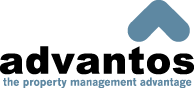

 Vendor has Fed Tax ID but no business license#.
Vendor has Fed Tax ID but no business license#.