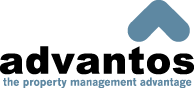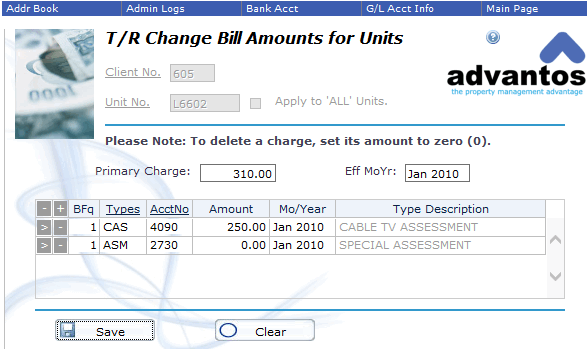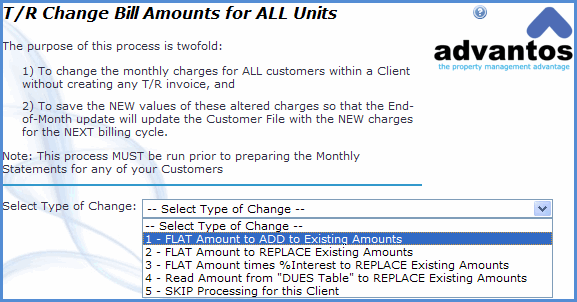- Advantos ERP v7 Online Documentation
- Admin Manual
- Contact Us
Change Monthly Charge Amounts
|
IntroductionThis process allows you to update the Primary Charge and/or Other Charges for the selected units. in Primary Charges and Other Charges of the Customer Maintenance process, in order to assess the correct charges, or credits, on future periods for residents. These charges are FUTURE charges/credits and have no bearing on the current processing month's T/R system. They are charges to be applied to the future. It is important to note that you cannot change the amounts on a resident through any other screen, including the Customer Maintenance screen. There are two ways to change the charges/credits on an existing resident. You can change the Primary Charges, for ALL residents in a project, through a single screen. You can also change the Primary Charges or the 'Other' charges on individual units through another screen. In addition, the new charges or credits, posted here are automatically updated to the customer accounts during the End-of-Month updating process. Therefore, this information can be maintained at any time during the current T/R monthly period prior to its effective date. Note: no changes to the Customer file will occur until the End-of-Month T/R monthly Update is performed. When the TR update is complete, the changes that have been made and are effective for the following month will be updated to their Customer Maintenance screen. Change for Individual Residents/OwnersUse this program to set new primary charges, and other billable charges, mostly on individual residents, to take effect in a FUTURE T/R processing month. This is typically not used when you are changing the Primary Charge on ALL the residents at the same time. This is the process you use to change individual residents/owners. These charges will overwrite the existing values on file during the End-of-Month T/R update.
'Other Charges' that you see below 'Primary Charges' in the screen below can be changed for an individual resident or for 'ALL' residents by entering 'ALL' in the unit # field. The billing frequency is important to understand. A billing frequency of '-1' means that the amount will be charged every billing cycle until you change it. For example, if you enter a '-1' for a property and has a billing cycle of once a month, then you will be billing that resident once a month, until you change it. However, if that property has a billing cycle of once a quarter, then you will be billing that resident 4 times a year – until you change it. A billing frequency of -3 means that you will charge the resident every third billing cycle. Thus, if they are monthly, you will be billing the client every third month. If their billing cycle is every quarter, you will be invoicing them starting on the 3rd billing cycle, and will bill them again on the 2nd billing cycle of the next year. A billing frequency of '2' means that the resident will be invoiced for two consecutive billing cycles, and then will automatically stop. Change for All Residents/OwnersUse this program to set new primary charges to take effect in a FUTURE T/R billing cycle. These changes affect ALL residents/owners for the Client selected. Again, these changes will overwrite the existing values on file during the End-of-Month T/R update.
This program offers several different methods to make changes to all Customers monthly primary charge for a Client. The methods are self explanatory. You can change a current amount, increase, or decrease a current amount or calculate a new amount based on a percentage of ownership of common area. You can also skip processing a client if you accidently selected them for this process. Additional Rent Change MethodologyAnother method of changing billing amounts is through a configuration table that defines the billing amounts by unit-type, instead of by percent interest or flat amounts per unit. To accomplish this is pretty simple; just follow the steps below to accomplish changes to unit billing amounts based on unit types:
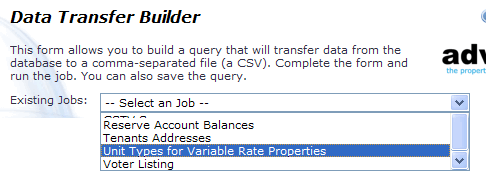 There is a table - (Tools > Settings > Receivable > Dues Amt$ Table) that lists the Primary
Charge for each tier. This is where you will update the amounts to reflect the new rates.
There is a table - (Tools > Settings > Receivable > Dues Amt$ Table) that lists the Primary
Charge for each tier. This is where you will update the amounts to reflect the new rates.
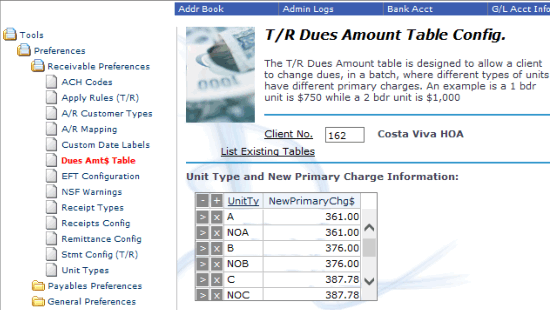 Use the Change Billing Amounts menu to update the amounts -- selecting the Dues Table as the method
for determining the new rate. This will update the future dues for each unit based on the table you
setup in step #2.
Use the Change Billing Amounts menu to update the amounts -- selecting the Dues Table as the method
for determining the new rate. This will update the future dues for each unit based on the table you
setup in step #2.
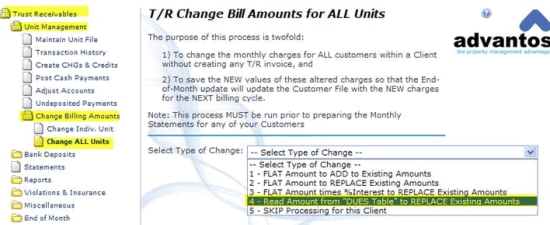
|